S24-POE
The S24‑PoE is a rackmountable switch with twenty‑four 10/100/1000 ports, sixteen of which support PoE+. The S24‑PoE includes two SFP+ ports.
Power Over Ethernet
SFP/SFP+ High Performance Connectivity
Bluetooth Setup
Mobile App
VLAN Stacking
Egress and Ingress Rate Limiting
IGMP Snooping
802.1X Authentication
Network Loop Detection
Site Manager
Versatile Connectivity
The S24‑PoE switch provides two SFP+ ports for high‑capacity fiber or copper connections of 1 Gbps, 2.5 Gbps, 5 Gbps, or 10 Gbps.
Power Over Ethernet
The Alta Labs switches feature PoE+ connectivity with a number of ports capable of providing up to 30 Watts of power per port.
The switches support the 802.3at PoE+ standard and are backwards compatible with the 802.3af PoE standard.
The S24‑PoE offers sixteen PoE+ ports with a PoE budget of up to 240 Watts. Power your Alta Labs Access Points and other devices that support 802.3at or 802.3af standards.
The switches support the 802.3at PoE+ standard and are backwards compatible with the 802.3af PoE standard.
The S24‑PoE offers sixteen PoE+ ports with a PoE budget of up to 240 Watts. Power your Alta Labs Access Points and other devices that support 802.3at or 802.3af standards.

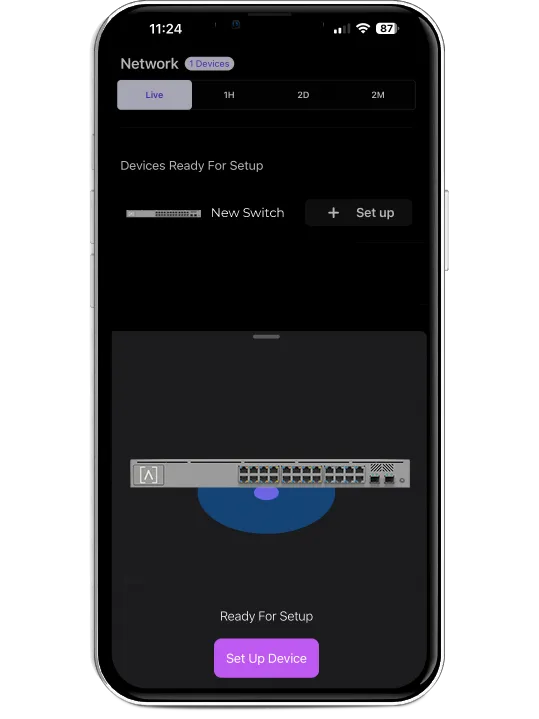
Bluetooth Setup
The Alta Labs switches include Bluetooth functionality allowing for seamless setup using the Alta Labs mobile app.
SFP/SFP+ High Performance Connectivity
The S16‑PoE switch provides two SFP ports for fiber or copper connections up to 1 Gbps.
The S24‑PoE switch provides two SFP+ ports for high‑capacity fiber or copper connections of 1 Gbps, 2.5 Gbps, 5 Gbps, or 10 Gbps.
The S24‑PoE switch provides two SFP+ ports for high‑capacity fiber or copper connections of 1 Gbps, 2.5 Gbps, 5 Gbps, or 10 Gbps.

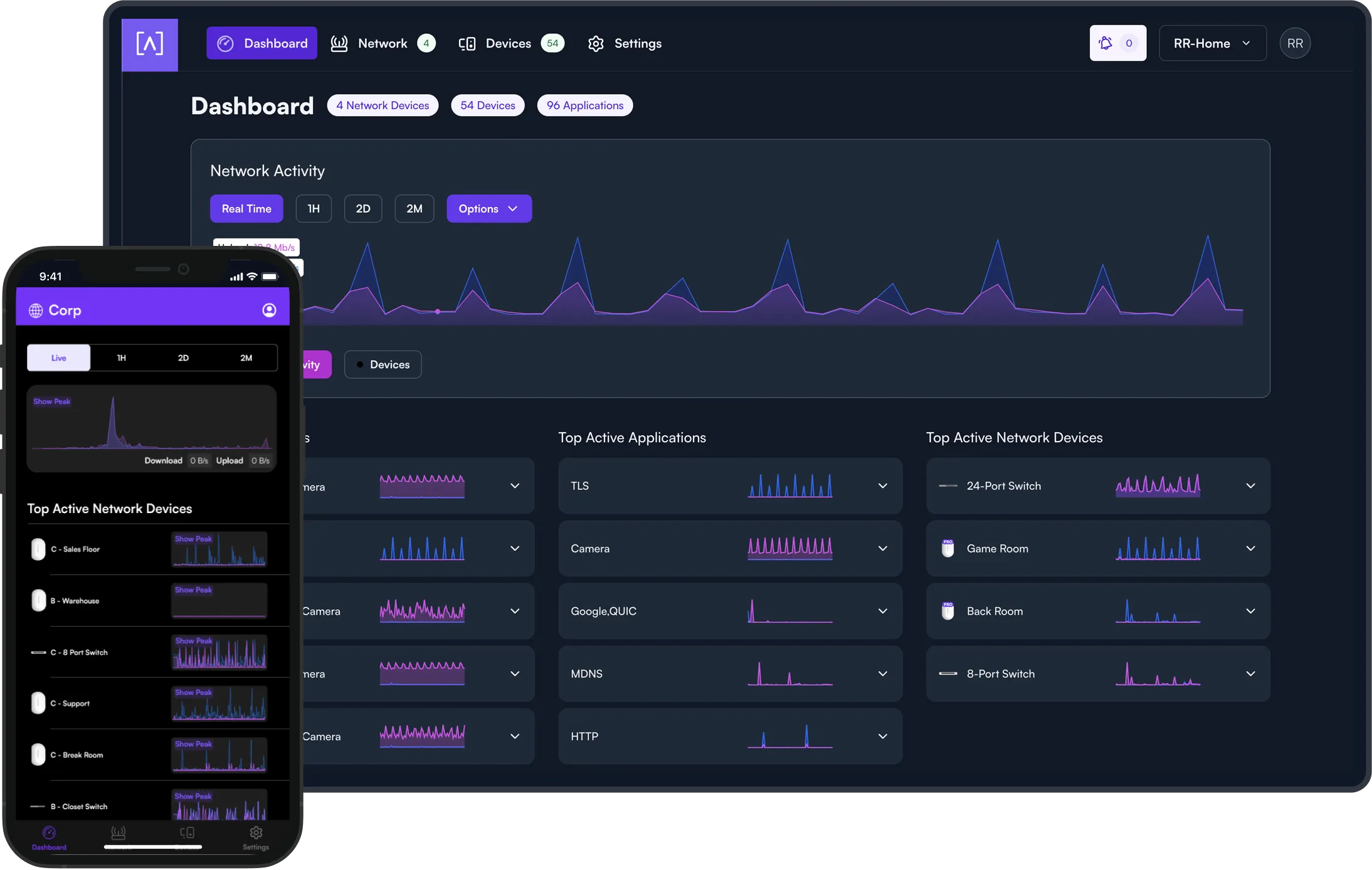
Scalable Cloud-Based Management
Alta Labs provides an intuitive and easy-to-use cloud-based management interface for Alta Labs access points and switches. Designed for optimum scalability using a high-availability architecture for the ultimate in convenience and worldwide accessibility.
Built on a worldwide content delivery network to optimize response and latency, our global cloud infrastructure ensures geographically optimized connectivity through our redundant network.
Deploy and manage multiple sites quickly and easily. Add, delete, or rename sites instantly. Toggle between sites from a site selection drop-down. Each site contains its own data set.
Built on a worldwide content delivery network to optimize response and latency, our global cloud infrastructure ensures geographically optimized connectivity through our redundant network.
Deploy and manage multiple sites quickly and easily. Add, delete, or rename sites instantly. Toggle between sites from a site selection drop-down. Each site contains its own data set.
Learn More
Egress and Ingress Rate Limiting
The switches offer egress and ingress rate limiting. This allows inbound and outbound traffic to be limited to a portion of the available bandwidth per connection.
For example, a hotel may want to provide guests with free 5 Mbps internet download (egress) connections but require guests pay an extra fee for 100+ Mbps speeds.
The upload (ingress) speeds from the guests devices can also be limited.
For example, a hotel may want to provide guests with free 5 Mbps internet download (egress) connections but require guests pay an extra fee for 100+ Mbps speeds.
The upload (ingress) speeds from the guests devices can also be limited.
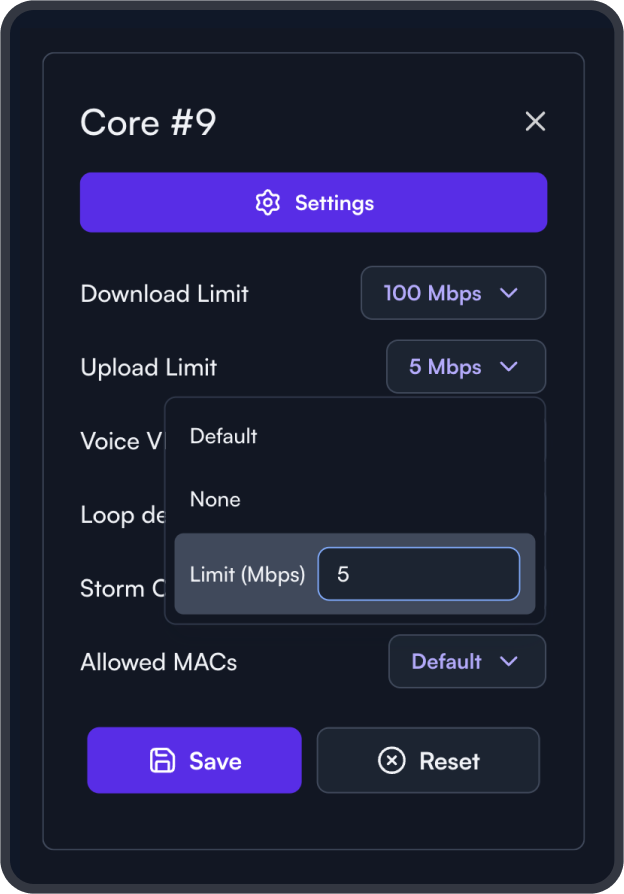
Included Rack Studs
The included rack studs with a toolless mounting system are designed to simplify the installation of equipment in server racks. These studs allow for quick and secure attachment of rack-mounted devices without the need for traditional tools like screwdrivers or wrenches.

IGMP Snooping
IGMP Snooping functionality is incorporated into Alta Labs switches to optimize network performance by reducing unnecessary traffic. This is particularly helpful for IPTV or multicast video streams.
802.1X Authentication
Alta Labs switches support 802.1X authentication to allow for more dynamic methods of network authentication. VoIP phones and other 802.1X‑compliant hardware can authenticate themselves on to the network, helping with deployment on larger networks.
Network Loop Detection
Network loops can deteriorate performance or even cause network failure. Our built‑in network loop detection functionality is designed to help you eliminate any potential network loops.
Device Cards
Easily view connection details and configure your ports by clicking the device icon.
Site Manager
The Alta Site Manager provides an overview of all sites, displays the number of devices for each site, and shows when updates are needed. New sites can be added and current sites can be duplicated or removed. Use the search option to look for a specific site.
Status Snapshots
View upload and download throughput with a visual timeline on the dashboard for each AP displayed along with the number of connected devices, average processor load, channel load, and average connected devices.
Select a snapshot of the last minute, last hour, last two days, or last two months.
Select a snapshot of the last minute, last hour, last two days, or last two months.
Mechanical
Dimensions
44 x 254 x 441.5 mm (1.7 x 10 x 17.4")
Weight
3.6 kg (7.9 lbs)
Material Type
SGCC
Material Finish
Powder Coat ‑ Matte
Color
Metallic Gray
Ports
Interface ports
(24) 10/100/1000 Mbps
SFP/SFP+
(2) SFP+
Switching Capacity
88 Gbps
Non‑blocking Throughput
44 Gbps
Forwarding Rate
65.5 Gbps
PoE Budget/Max
240 Watts
PoE Supply
30 Watts per Port
Per Port PoE
(16) 802.3at PoE+
Non‑PoE Ports
(10)
LEDS
PoE
Orange
Network
Orange: 10/100 Mbps, Blue: 1000 Mbps
SFP/SFP+
Blue: Link/Activity (1, 2.5, or 5 Gbps) White: Link/Activity (10 Gbps)
Hardware
Packet Buffer
12 Mbit
Mac Table Size
16 K
Energy Efficient Ethernet
Yes
Management
Factory Reset Button
Band
2.4 GHz (For Bluetooth Setup)
Bluetooth Version
BLE
Total Power
7 dBm EIRP
Gain
2 dBi
Power
Idle Power Consumption
15 Watts
Max Power Consumption w/o PoE
53 Watts
Max Power Consumption Full PoE
295 Watts
Output
PoE+, 54VDC, 0.6A Max.
Power Supply
Universal AC, 100 ‑ 240VAC 50‑60Hz External
RJ45 Port Surge Protection
12kV for ESD ‑ contact, 25kV for ESD ‑ Air
Environmental
Mounting
Rackmount, Wallmount
Operating Temperature
‑5 to 50° C (23 to 122° F)
Operating Humidity
10 to 90% Noncondensing
IP Rating
None
EMI Rating
EMI Class‑A with 3dB Margin
Cooling Fan
Yes
Certifications
CE, FCC, IC
Rackmount Installation
Connect the two Rack Ears to both sides of the switch using the eight Rack Ear Screws.
Note the cooling vents remain exposed with the Rack Ears connected
Note the cooling vents remain exposed with the Rack Ears connected

Ensure the arrow on the back of the Rackstud DUO stud is pointing up.
Insert the Rackstud DUO stud at the beginning of the RU space just below the thin area.
Compress the spring and insert the Rackstud DUO stud from behind the rail.
Repeat the same procedure on the opposite rail on the rack.
Compress the spring and insert the Rackstud DUO stud from behind the rail.
Repeat the same procedure on the opposite rail on the rack.


Slide the switch over the Rackstud DUO stud and apply pressure to the front face while installing the Rackstud DUO nuts to the bottom on both sides of the switch.
Connect the top Rackstud DUO nuts on both sides of the switch.
Connect the top Rackstud DUO nuts on both sides of the switch.
Mounting On A Wall
Connect the two Rack Ears to both sides of the switch using the eight Rack Ear Screws. Be sure to orient the Rack Ears so the openings face the wall.
Use wall screws and anchors (not included) to secure both sides of the switch to the wall.
Use wall screws and anchors (not included) to secure both sides of the switch to the wall.
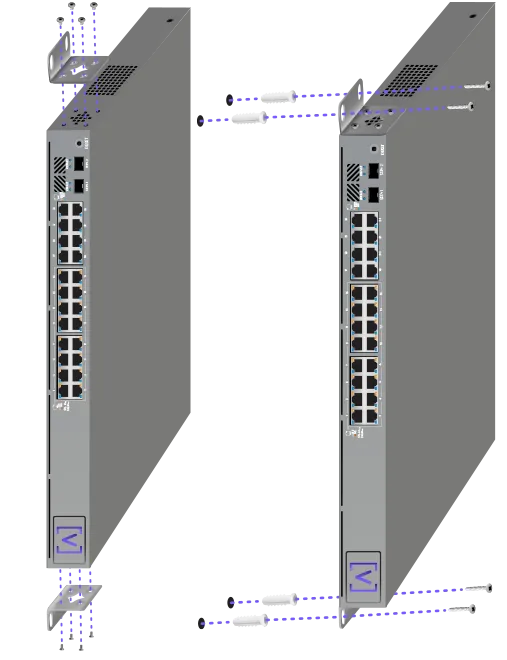
Ports and LEDs
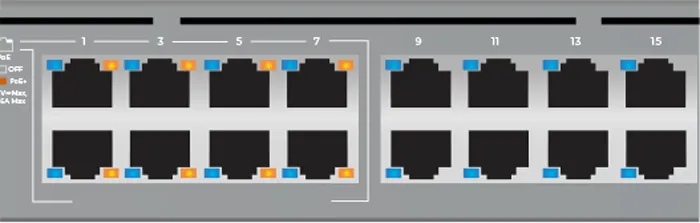
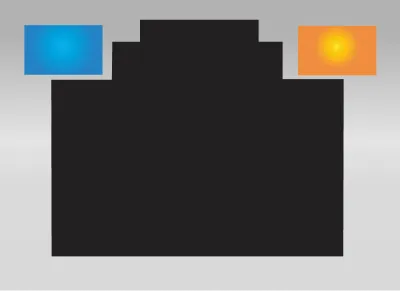
Ports 1-16 support 802.3at PoE+ with up to 30W per port and a PoE budget of 240 Watts. These ports are standard Gigabit Ethernet ports that support 10/100/1000 Mbps connections.
The Link LED on the left indicates a 10/100 Mbps connection when amber, blue indicates a 1 Gbps connection, and if not illuminated, the connection is down. The PoE LED on the right will illuminate amber when a device connected to the port is being powered via Ethernet.
The Link LED on the left indicates a 10/100 Mbps connection when amber, blue indicates a 1 Gbps connection, and if not illuminated, the connection is down. The PoE LED on the right will illuminate amber when a device connected to the port is being powered via Ethernet.
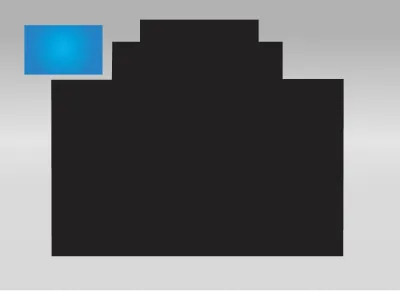
Ports 17-24 are standard Gigabit Ethernet ports that support 10/100/1000 Mbps connections. The Link LED indicates a 10/100 Mbps connection when amber, blue indicates a 1 Gbps connection, and if not illuminated, the connection is down.
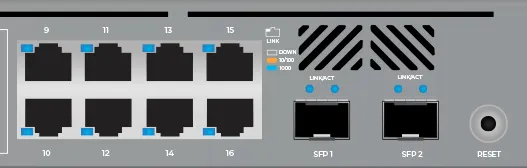
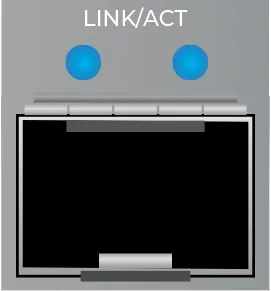
The SFP Ports support fiber optic and Ethernet transceivers with 1 Gbps connections. The Link LED on the left will illuminate blue when there is a 1 Gbps connection, and white when there is a 10 Gbps connection. The Activity LED on the right flashes blue when there is activity.
Which Switch Is Right for You?
S16-POE
Ethernet Ports
PoE+ Ports
SFP Ports
PoE Budget
S8-POE
8
4
N/A
60 W
S16-POE
16
8
2 SFP
120 W
S24-POE
24
16
2 SFP+
240 W

